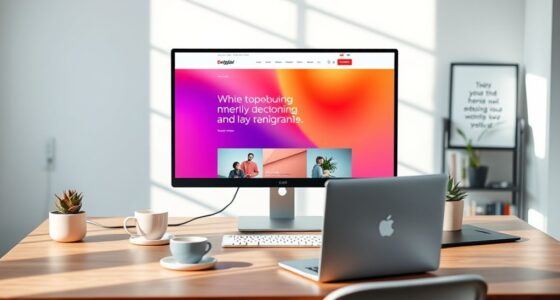A 30-day digital declutter challenge guides you through practical steps to organize your inbox and reduce digital stress. You’ll set clear goals, unsubscribe from unnecessary newsletters, create folders, automate sorting, and delete old emails. Establish ongoing habits like scheduled checks and boundaries to maintain your progress. This structured approach helps you regain control and create a calmer digital environment. Keep exploring, and you’ll discover how to sustain these habits long-term.
Key Takeaways
- Set clear goals and boundaries, such as scheduled email checks and turning off non-essential notifications.
- Unsubscribe from unnecessary newsletters and manage spam to reduce inbox clutter.
- Organize emails into folders and use labels for easy retrieval and ongoing maintenance.
- Automate routine tasks with filters and rules to streamline inbox management.
- Adopt daily practices like quick responses and scheduled review times to maintain a calm, clutter-free inbox.
Day 1: Set Your Decluttering Goals

Before diving into your digital decluttering, it’s important to clearly define your goals. Embracing digital minimalism means focusing on what truly matters, reducing digital clutter to improve your mental clarity. Think about what you want to achieve: a more organized inbox, less time spent scrolling, or simply a calmer digital environment. Understanding inbox psychology can help you recognize how notifications and endless emails influence your behavior, making it easier to set boundaries. Set specific, measurable goals—like reducing unread messages by half or dedicating 10 minutes daily to inbox maintenance. Clear goals will guide your efforts and keep you motivated throughout the process. Additionally, understanding the concept of digital organization can help you identify unnecessary subscriptions or digital services to unsubscribe from, further decluttering your digital space. Incorporating digital habits that promote ongoing organization can sustain your decluttering efforts over time. Recognizing how digital assets are managed and stored can also assist in streamlining your digital environment effectively.
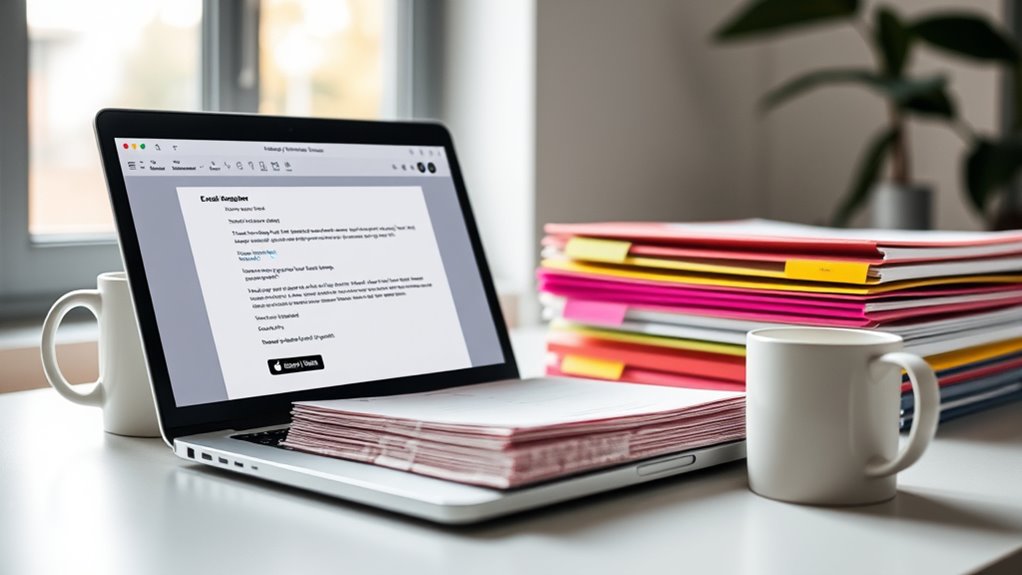
Today is about identifying unwanted subscriptions that clutter your inbox. Unsubscribing from unnecessary newsletters helps you stay focused and reduces stress. With a streamlined inbox, you’ll find it easier to manage your digital space efficiently. Remember, managing your cookie preferences can also improve your browsing experience while decluttering your digital life. Additionally, understanding the importance of digital organization can further enhance your ability to maintain a tidy inbox and overall online presence.
Identify Unwanted Subscriptions
Have you ever wondered how many newsletters clutter your inbox unnecessarily? The first step is identifying which subscriptions no longer serve you. Review your inbox for recurring emails and ask yourself if they add value or just create noise. Use unsubscribe strategies like clicking the unsubscribe link or utilizing email management tools to streamline the process. Effective subscription management helps you recognize patterns and prioritize important emails. Take note of subscriptions you rarely open or find irrelevant. Once identified, make a list of these unwanted newsletters. This clarity makes it easier to decide which to keep and which to eliminate, reducing inbox clutter. Clearing out unwanted subscriptions now sets the stage for a more organized and manageable inbox.
Streamline Your Inbox
Streamlining your inbox begins with unsubscribing from unnecessary newsletters that no longer serve your interests. This step improves your email etiquette by reducing clutter and helps you customize your inbox for efficiency. To get started:
- Open your email and identify newsletters you rarely read.
- Use the unsubscribe link at the bottom of these emails to remove yourself.
- Set rules or filters to automatically direct future messages from similar senders.
- Regularly review your subscriptions to keep only those that add value.
- Remember that creativity can be cultivated by managing your environment and minimizing distractions, which applies to organizing your digital space as well.
Day 3: Create Email Folders for Organization

Creating email folders helps you categorize incoming messages, making it easier to find what you need. It also allows you to prioritize important emails so they don’t get lost in the shuffle. With organized folders, you’ll simplify your search process and keep your inbox clutter-free. Incorporating folder hierarchy best practices can further improve your organization system. Understanding email management techniques can help you maintain a consistently tidy inbox over time. Additionally, applying organization principles from home improvement strategies, such as creating designated zones, can enhance your digital space’s clarity and efficiency. Remember, a well-structured system mirrors the balanced layout of a thoughtfully designed bedroom, promoting calm and order in your daily routine.
Categorize Incoming Messages
Organizing your incoming messages becomes much easier once you create specific email folders. By categorizing emails, you improve your inbox aesthetics and uphold good email etiquette. Here’s how to do it effectively:
- Identify common topics or senders, like work, personal, bills, or subscriptions.
- Create folders for each category to sort related messages instantly.
- Move existing emails into these folders to declutter your inbox.
- Develop a habit of categorizing new messages as they arrive.
This method keeps your inbox tidy and helps you respond promptly without missing important messages. It also minimizes distractions, making your digital space more organized and professional. Clear categories foster a calmer inbox environment and reinforce positive email etiquette habits.
Prioritize Important Emails
Once you’ve set up your email folders to sort messages by category, the next step is to focus on prioritizing those that matter most. With email overload, it’s easy to get distracted by less important messages. Start by identifying which emails require immediate action and which can wait. Use your folders to flag or mark high-priority emails, making it clear what needs your attention first. This priority setting helps you avoid wasting time on trivial messages and keeps your inbox manageable. Regularly review your folders to ensure you’re focusing on what truly matters. Implementing email management strategies can greatly enhance your efficiency and reduce stress. Recognizing urgent messages and responding promptly can prevent backlog and anxiety. Prioritization turns chaos into clarity, setting the tone for a calmer digital workspace.
Simplify Search Process
Have you ever spent minutes searching for a specific email? Simplifying your search process makes inbox navigation easier and faster. Start by creating email folders for organization. Here’s how:
- Identify key categories like Work, Personal, Bills, and Receipts.
- Set up folders for each category to sort incoming emails.
- Move existing emails into relevant folders to declutter your inbox.
- Use these folders consistently to streamline future email searches.
With organized folders, your email search becomes quicker, reducing frustration. Instead of scrolling endlessly, locate emails instantly by opening the appropriate folder. This simple step transforms inbox navigation from a chore into a smooth, efficient process, helping you maintain inbox calm and stay on top of your digital life.
Day 4: Delete Old and Unneeded Emails
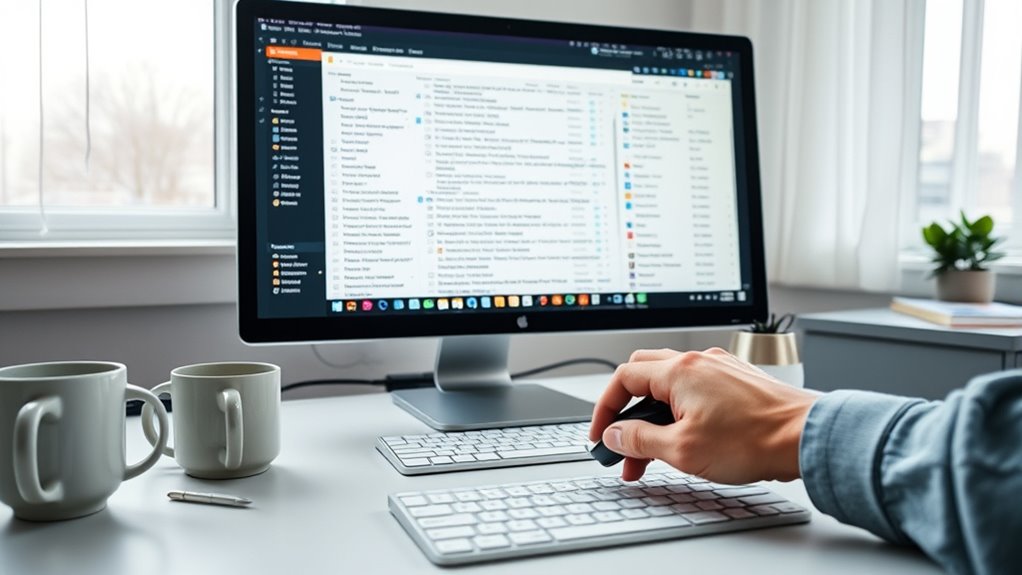
Deleting old and unneeded emails can substantially reduce your digital clutter and make your inbox more manageable. Removing outdated messages helps improve email security by minimizing the risk of sensitive information exposure. Plus, it enhances your inbox personalization, allowing you to focus on important, current emails. Start by searching for large or old emails and delete anything unnecessary. Archiving important messages keeps your inbox organized without clutter. Regularly clearing out old emails also reduces the chance of security breaches from forgotten or outdated credentials stored in emails. As you delete, consider updating your email preferences to avoid receiving unnecessary newsletters or promotions. This cleanup streamlines your inbox, making it easier to find what matters most and keeping your digital space neat and secure. Recognizing the importance of self-awareness can also help you identify which emails are truly important and worthy of retention. Incorporating email management practices can further optimize your digital space and prevent future clutter buildup. Additionally, employing automation tools can help maintain your inbox hygiene effortlessly over time, especially when paired with compatible device integrations such as headphones or other accessories.
Day 5: Use Filters to Automatically Sort Incoming Messages
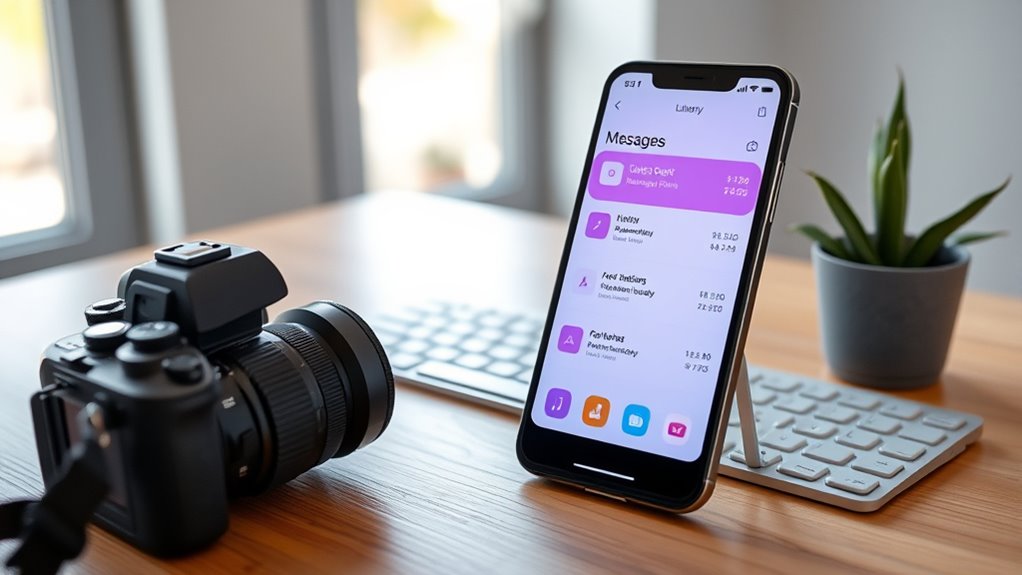
After cleaning out your inbox, the next step is to keep it organized automatically. Email filtering and inbox automation help you manage incoming messages effortlessly. Here’s how to set it up:
- Identify common senders or topics to create specific filters.
- Use email filtering rules to automatically route messages to folders.
- Prioritize important emails by marking them or setting alerts.
- Regularly review and update your filters for ongoing efficiency.
- Consistent filter maintenance ensures your inbox remains clutter-free over time.
Day 6: Schedule Daily Email Checks

Scheduling daily email checks helps you stay on top of your inbox without becoming overwhelmed. By setting specific times, you create a consistent email habit that prevents constant interruptions. This approach reduces distraction, allowing you to focus on other tasks without the temptation to check your inbox repeatedly. Choose designated moments—perhaps morning and afternoon—to review and respond to messages. Stick to these times to maintain control over your email flow. This discipline minimizes the risk of inbox overflow and helps you manage your digital clutter more effectively. Over time, you’ll notice a calmer inbox and improved productivity. Consistent scheduling makes email management a routine, not a source of stress, helping you reclaim your focus and stay organized.
Day 7: Archive Instead of Deleting When Appropriate

While it might be tempting to delete every email you no longer need, archiving offers a smarter alternative when appropriate. Email archiving helps you keep important messages accessible without adding to clutter. To make the most of this, consider these steps:
- Identify emails with valuable information or future reference potential.
- Use archiving instead of deleting for messages that could be needed later.
- Regularly review your archive to keep it organized and relevant.
- Avoid unnecessary deletions that might cause you to lose important details.
Day 8: Implement a Zero-Inbox Policy for the Day

Today, you’ll focus on clearing your inbox completely to start fresh. Set quick response rules to handle messages efficiently and stick to them throughout the day. Maintaining consistent discipline is key to making this zero-inbox policy a lasting habit.
Clear Your Inbox
Implementing a zero-inbox policy means making a conscious effort to process and clear every email by day’s end. To succeed, you need to stay organized and prioritize inbox security. Here’s how:
- Review each message quickly, applying email etiquette by replying promptly or archiving.
- Delete unnecessary emails to reduce clutter and protect inbox security.
- Categorize important messages into folders for easy access later.
- Set aside specific times to check your inbox, avoiding constant interruptions.
Set Immediate Response Rules
To effectively maintain a zero-inbox policy, you need to set clear immediate response rules. Start by establishing email prioritization guidelines, so you know which messages require quick replies and which can wait. Decide on a response window—perhaps replying within 24 hours for urgent emails and scheduling time for less critical ones. This helps boost response efficiency and prevents backlog. Whenever you open your inbox, determine if an email needs an immediate reply or if it can be deferred or delegated. Avoid getting sidetracked by non-urgent messages; instead, stick to your rules. By implementing these response strategies, you streamline your workflow and keep your inbox clear throughout the day. Consistency is key to making your zero-inbox goal sustainable.
Maintain Consistent Discipline
Maintaining consistent discipline is crucial to successfully upholding your zero-inbox policy throughout the day. Digital discipline requires sticking to your routine and resisting the urge to check your inbox unnecessarily. To stay on track, follow these steps:
- Set specific times to check your email, avoiding constant monitoring.
- Clear your inbox during designated periods, not sporadically.
- Use consistent routines for processing messages—respond immediately or archive.
- Stick to these routines daily, reinforcing your discipline and keeping your inbox empty.
Day 9: Mark Important Emails for Follow-Up
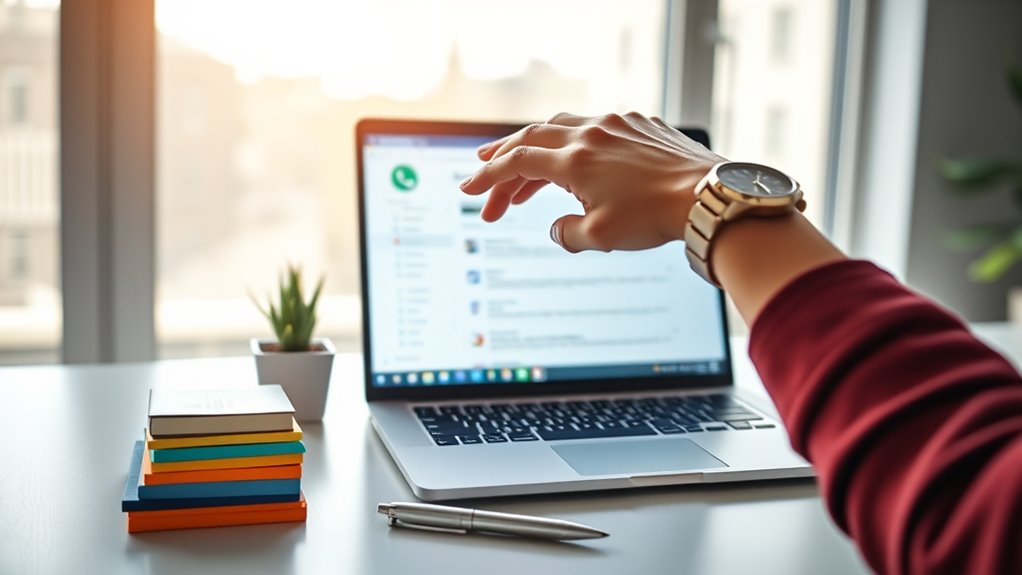
As you work through your inbox, taking a moment to mark important emails for follow-up can prevent key messages from slipping through the cracks. Use clear labels or flags to highlight emails needing action, making it easier to prioritize your responses. Good email etiquette involves setting follow-up reminders to make sure you don’t forget critical tasks or commitments. When marking emails, be specific about the next steps, whether it’s replying later, scheduling a meeting, or gathering additional information. This simple step keeps your inbox organized and helps you stay on top of important conversations. By consistently marking emails for follow-up, you create a system that supports your productivity and maintains professionalism. It’s a small habit with a big impact on your digital clutter management.
Day 10: Clear Out Spam and Promotional Emails
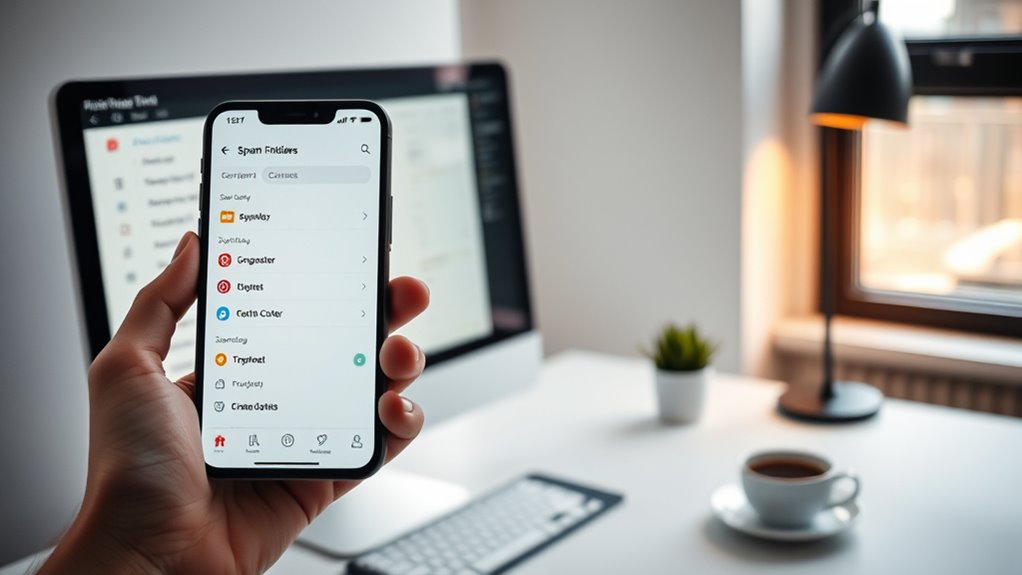
Clearing out spam and promotional emails is an essential step in keeping your inbox organized and efficient. Proper spam management reduces clutter and helps you focus on important messages. To do this effectively, follow these steps:
- Use your email’s spam filter to automatically move suspicious messages.
- Review promotional filtering settings to direct marketing emails to a separate folder.
- Manually delete old or irrelevant promotional emails to free up space.
- Unsubscribe from unwanted mailing lists to prevent future clutter.
Day 11: Set Up Email Rules for Priority Senders

Setting up email rules for your priority senders guarantees that important messages never get lost in the clutter. By creating filters, you ensure emails from key contacts land directly in designated folders, helping you stay organized and responsive. This practice also supports good email etiquette, showing respect for your contacts’ time and communication preferences. When setting rules, consider digital privacy—make sure sensitive messages are appropriately protected and only accessible to authorized devices or accounts. Automating your inbox reduces distractions, allowing you to focus on what truly matters. Remember, clear rules can be easily adjusted as your priorities change, keeping your inbox streamlined and manageable. Implementing these steps brings you closer to inbox calm and a more efficient digital routine.
Day 12: Limit Email Notifications to Reduce Distractions
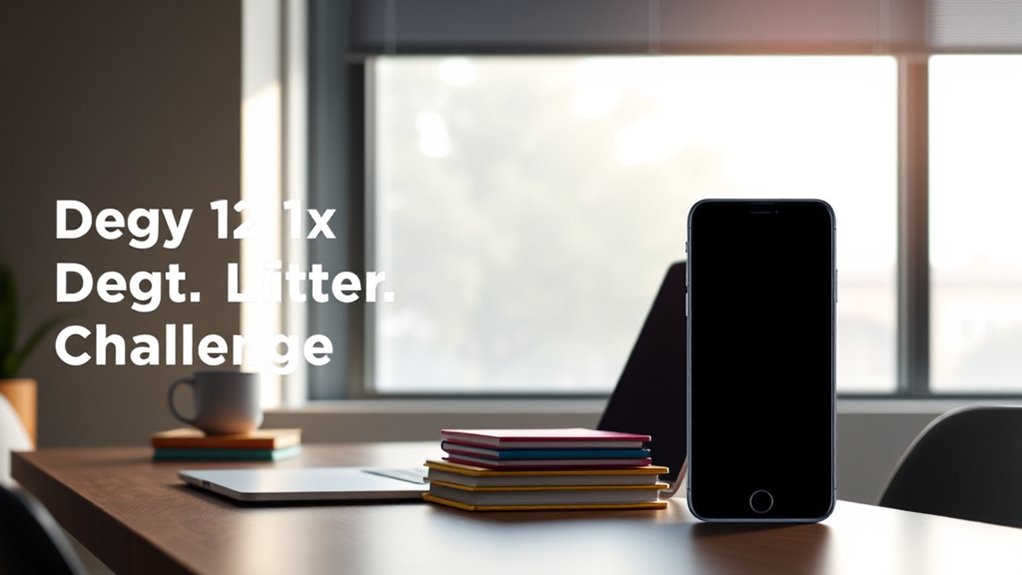
Limiting email notifications is a simple yet effective way to minimize distractions and stay focused on your priorities. Proper notification management helps you control when you’re interrupted, boosting focus enhancement. To do this:
Limiting email notifications reduces distractions and helps you maintain focus on what matters most.
- Turn off alerts for non-essential emails to avoid constant interruptions.
- Customize notification settings for priority contacts or important updates.
- Schedule specific times to check emails instead of real-time alerts.
- Use app settings to mute notifications during deep work sessions.
Day 13: Use Search Functions to Find and Delete Bulk Emails
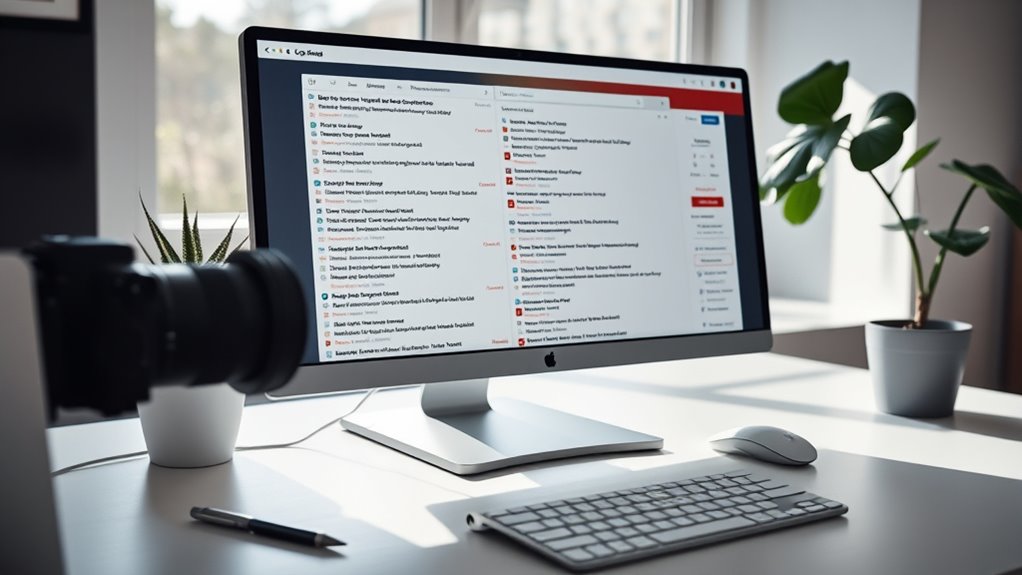
Since your inbox can quickly become overwhelmed with unwanted emails, using search functions is an efficient way to identify and delete large batches at once. By leveraging search efficiency, you can locate specific types of emails—such as newsletters, promotions, or old conversations—without scrolling through endless messages. Simply enter relevant keywords or filters, like sender names or date ranges, to target bulk email removal. This approach saves time and reduces stress, helping you reclaim your inbox faster. Once you’ve identified the bulk emails, select them all and delete in one click. Regularly using search functions for bulk email removal keeps your inbox manageable, prevents clutter buildup, and makes future decluttering easier. It’s a powerful step toward inbox calm and digital organization.
Day 14: Organize Your Email Folders for Quick Access

Organizing your email folders makes finding important messages faster and easier. Start by categorizing emails based on their priority and using clear labels to keep everything visible at a glance. Remember to review and tidy up your folders regularly to maintain an efficient system.
Categorize by Priority
Have you ever wondered how prioritizing your emails can save you time and reduce stress? When you categorize messages by priority, you practice better email etiquette and digital mindfulness. To do this effectively:
- Create folders like “Urgent,” “Important,” “Follow-up,” and “Later.”
- Move incoming emails into these folders immediately, based on urgency.
- Respond to high-priority messages first, maintaining professionalism.
- Regularly review and adjust your folder system to stay organized.
This approach helps you focus on what matters most, avoids overwhelm, and keeps your inbox manageable. Prioritizing emails ensures you address critical matters promptly while reducing the mental clutter of less important messages. It’s a simple step toward a calmer, more efficient digital workflow.
Use Clear Labels
Ever wonder how clear labels can make your email management faster and more intuitive? Using descriptive labels improves inbox customization, helping you find messages instantly. When organizing folders, choose straightforward, specific names that reflect their content, like “Invoices,” “Meetings,” or “Personal.” This clarity supports good email etiquette by showing respect for your recipients’ time—no one wants to sift through vague labels. Clear labels reduce clutter, making your inbox easier to navigate and manage efficiently. Well-labeled folders also encourage consistent organization, preventing important emails from slipping through the cracks. Remember, the goal is quick access, so keep labels concise yet meaningful. With well-defined labels, your email system becomes a powerful tool for productivity and calm.
Regular Folder Maintenance
Keeping your email folders well-maintained guarantees that your organized labeling system stays effective over time. Regular folder maintenance ensures quick access and reduces clutter. First, review your folders periodically to delete outdated or unnecessary ones. Second, ensure folder names remain clear and consistent, aiding searchability. Third, check folder synchronization settings to keep your email across devices seamless. Fourth, consider implementing email encryption for sensitive folders, adding an extra layer of security. Regular upkeep prevents misfiled messages and keeps your system intuitive. Staying proactive with folder maintenance helps you stay on top of your inbox, saving time and frustration. By maintaining your folders diligently, you create a reliable, efficient system for managing your digital life.
Day 15: Create a Response Template for Common Replies

Creating response templates for common replies can considerably streamline your digital communication, saving you time and reducing the mental load of crafting individual messages. When you develop these templates, you guarantee your responses follow good email etiquette, which maintains professionalism and clarity. Templates boost response efficiency, allowing you to reply quickly without sacrificing quality. Focus on clear, polite language, and include key points relevant to your typical inquiries. Customize each template slightly to personalize your responses when needed, but keep the core message consistent. This approach helps prevent repetitive typing and ensures consistent communication standards. By implementing response templates, you’ll keep your inbox organized and manage your time more effectively, all while maintaining courteous and professional interactions.
Day 16: Tackle Your Oldest Unread Emails
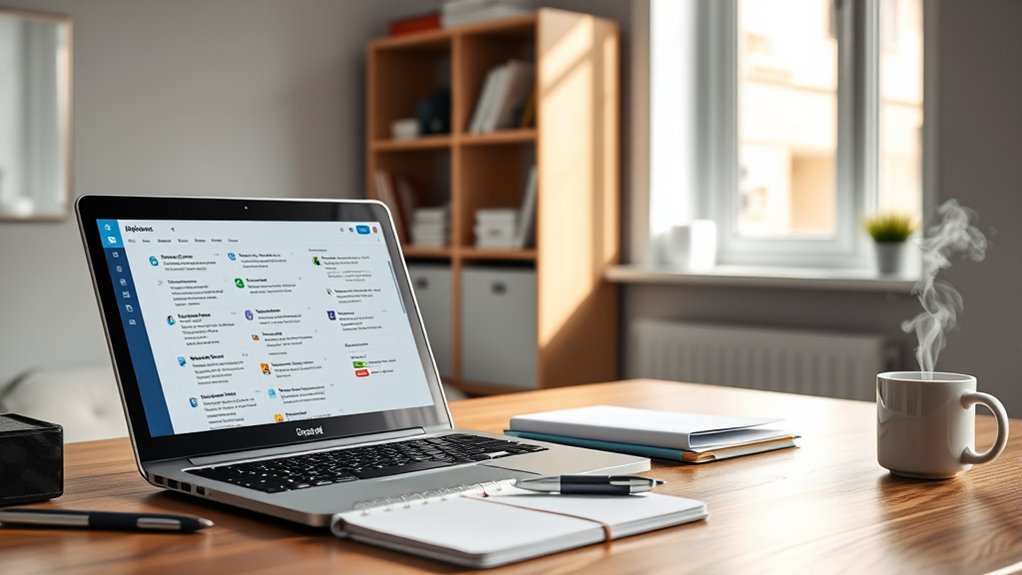
Start by sorting your oldest unread emails by date to see what’s been sitting there the longest. Then, decide which messages need a response and which can be deleted. Clearing out unnecessary emails will make your inbox feel lighter and more manageable.
Prioritize by Date
Have you ever noticed how those oldest unread emails tend to pile up and distract you the most? Prioritizing by date helps you tackle them efficiently and maintain digital minimalism. Start by:
- Sorting your inbox to find the oldest unread messages first.
- Assessing each email quickly, considering if it warrants a response or immediate action.
- Responding with clarity, keeping email etiquette in mind, so your message is respectful and concise.
- Deleting or archiving emails that no longer serve a purpose, reducing clutter and mental load.
This approach not only clears your inbox but also trains you to handle emails promptly, minimizing distractions. Prioritizing by date encourages a disciplined email routine, helping you stay focused and fostering healthier digital habits.
Delete Unnecessary Messages
Ever wonder how much unnecessary clutter hides in your inbox? Old unread emails can pile up, making it harder to find what matters. Start by deleting these messages to clear space and reduce stress. Use spam filtering to quickly eliminate unwanted emails, and consider checking if your email encryption settings are up to date for added privacy. Removing unnecessary messages frees up storage and helps your inbox feel more manageable. Be ruthless—delete emails that no longer serve a purpose, especially outdated offers or forgotten newsletters. This simple step keeps your inbox streamlined and allows you to focus on messages that truly matter. Tackling your oldest unread emails now makes future decluttering easier and creates a calmer digital space.
Day 17: Schedule Weekly Email Maintenance
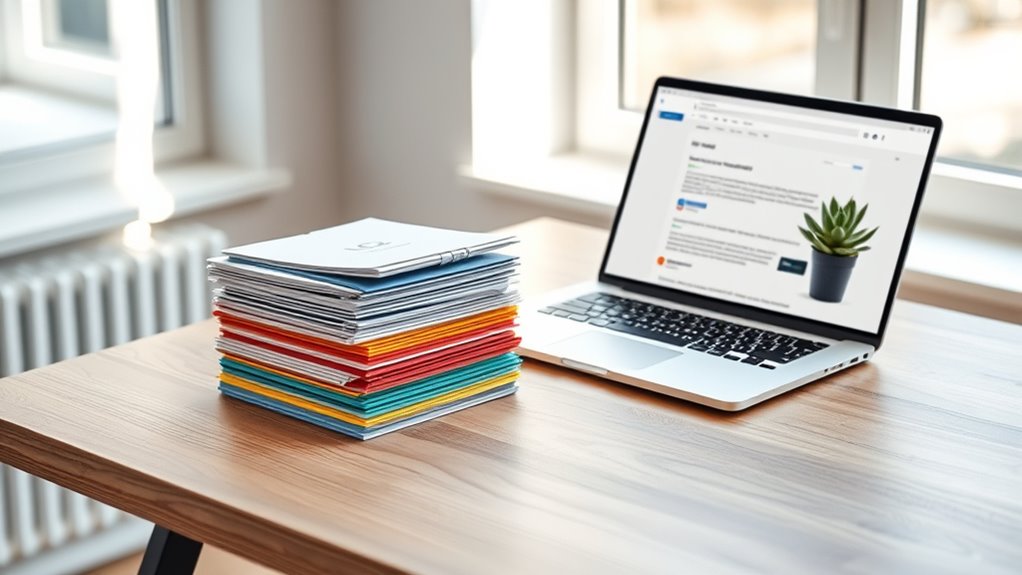
To keep your inbox manageable and prevent clutter from piling up, scheduling a weekly email maintenance session is essential. During this time, you can focus on improving your email etiquette and enhancing inbox visualization.
Here’s what to do:
- Review your inbox for urgent messages and respond promptly.
- Delete or archive emails that no longer serve a purpose.
- Organize remaining emails into appropriate folders or categories.
- Set aside time to unsubscribe from unwanted mailing lists.
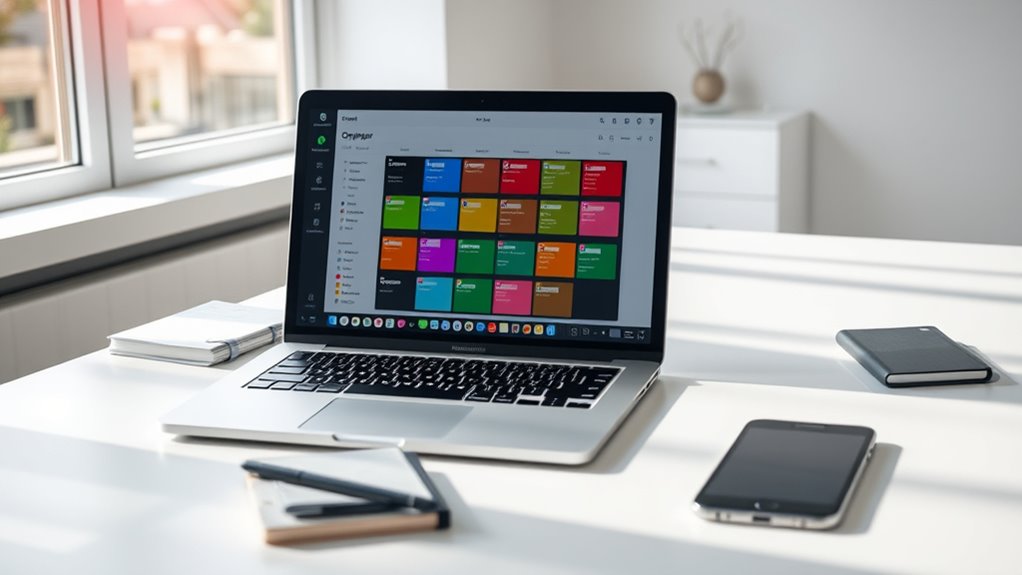
Using labels or tags helps you organize your emails with clear categories, making it easier to find what you need. Prioritizing important messages guarantees they stand out and don’t get lost in the clutter. Simplifying your search process saves you time and keeps your inbox tidy.
Organize With Clear Labels
Have you noticed how easily digital clutter becomes overwhelming when files and emails lack clear labels? Proper labeling helps you find what you need quickly and keeps your inbox tidy. Here’s how to organize with clear labels:
- Use descriptive titles for folders and emails, like “Invoices 2024” or “Project Meeting Notes.”
- Incorporate tags or labels in your email client to categorize by urgency or topic.
- Customize email signatures to include relevant info, so recipients instantly recognize your message’s purpose.
- Regularly review spam filters and ensure labeled emails stay out of the junk folder.
Clear labels streamline your workflow, reduce stress, and make managing emails more efficient. When everything is properly tagged, you spend less time searching and more time focusing on what matters.
Prioritize Important Messages
Ever wonder how some emails stand out as urgent while others can wait? Prioritizing important messages helps you manage your inbox effectively. Use labels or tags to categorize emails by their importance or topic, making it easier to spot what needs immediate attention. Good email etiquette involves clear, respectful message tone, which helps recipients quickly understand your intent. When you assign labels, you reinforce priorities and create a visual hierarchy that guides your responses. This method prevents you from overlooking critical emails and keeps your inbox organized. By consistently tagging important messages, you streamline your workflow and reduce stress. Remember, the goal is to handle essential communications promptly while minimizing distractions from less urgent messages.
Simplify Search Process
When you assign labels or tags to your emails, you make it considerably easier to find specific messages later. This boosts your search efficiency and streamlines your inbox management. To optimize, follow these steps:
- Choose clear, consistent labels that reflect your email categories.
- Use keyword strategies in your tags to enhance searchability.
- Apply labels immediately upon receiving or sending important emails.
- Regularly review and refine your labels to keep them relevant and useful.
Day 19: Turn Off Email Alerts During Focused Work Sessions

Turning off email alerts during focused work sessions can considerably boost your productivity by eliminating constant distractions. Effective notification management helps you stay in the zone, preventing interruptions that break your concentration. When alerts pop up, your attention shifts away from your task, wasting valuable time and mental energy. By disabling notifications, you create a distraction-free environment that fosters focus enhancement. This small change allows you to work more efficiently and with better quality, as you’re not continually pulled away by incoming messages. Take a moment to adjust your email settings, turning off pop-up alerts and sounds during dedicated work periods. You’ll find it easier to dive deep into your tasks and complete them faster, feeling more in control of your digital workspace.
Day 20: Automate Routine Email Tasks With Rules and Filters
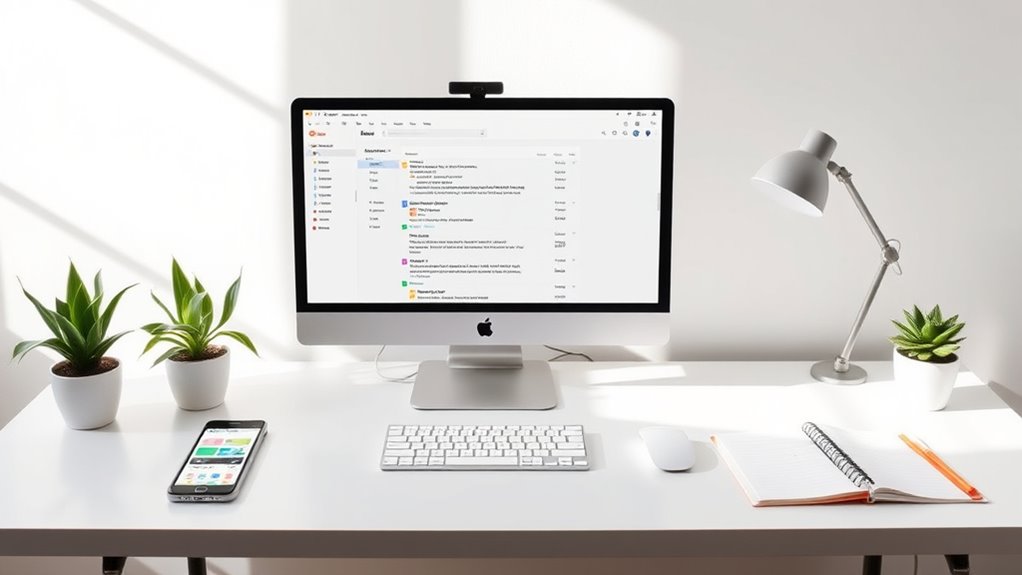
Automating routine email tasks with rules and filters can save you time and reduce inbox clutter. By setting up specific criteria, you streamline your email management while maintaining good email etiquette. Here’s how to get started:
- Identify common emails, like newsletters or notifications, that can be automatically sorted into folders.
- Create rules to delete or archive irrelevant messages, keeping your inbox focused.
- Use filters to flag urgent emails, ensuring priority messages get your attention.
- Regularly review and adjust your rules to support your digital minimalism goals and prevent automation from becoming overwhelming.
With these steps, you free up mental space and foster a cleaner inbox, making email management more efficient and aligned with your decluttering goals.
Day 21: Review and Adjust Your Email Settings
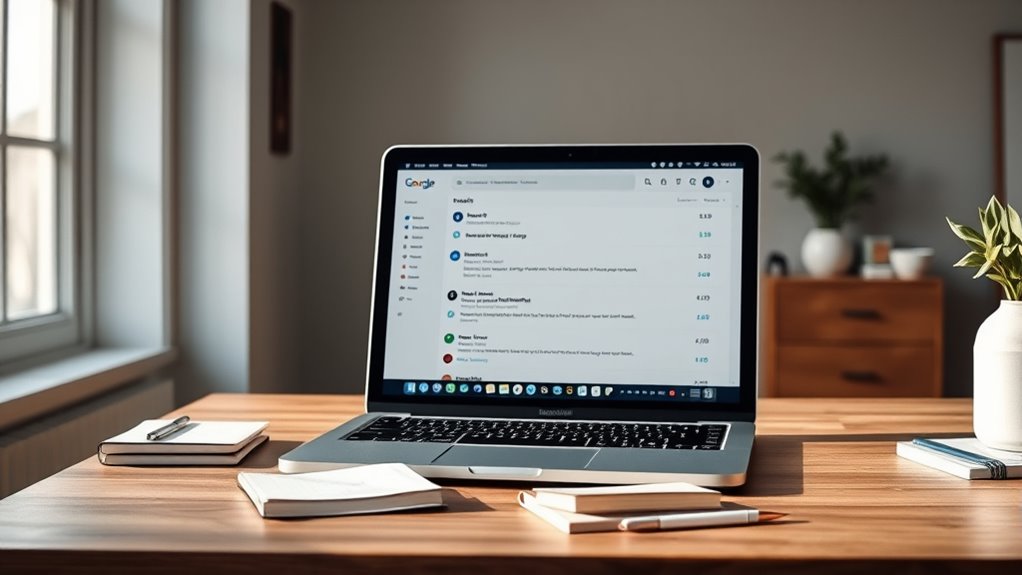
To maintain an organized and efficient inbox, it’s vital to regularly review and adjust your email settings. Start by checking your spam filtering options to guarantee unwanted emails are caught early, but also avoid missing important messages. Tighten filters if necessary, and whitelist trusted contacts. Consider enabling email encryption for sensitive communications to protect your privacy and prevent unauthorized access. Review your notification settings to reduce distractions and prioritize important messages. Adjust your inbox layout or display preferences to enhance readability and ease of use. Regularly updating these settings keeps your inbox optimized for your needs, reduces clutter, and strengthens your email security. Staying proactive with your email configuration helps confirm your inbox remains a tool that works for you, not against you.
Day 22: Declutter Your Sent Folder
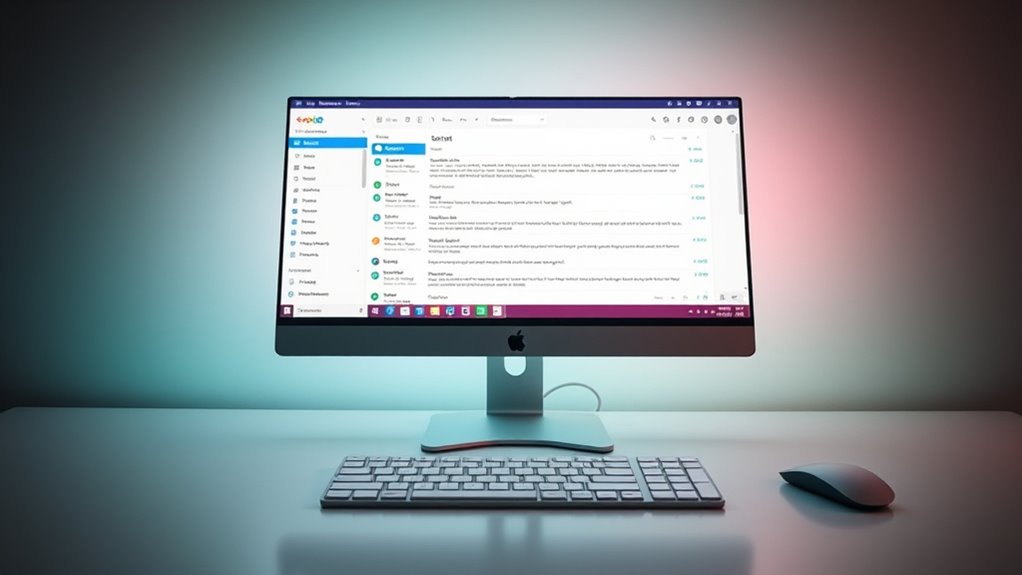
Today, it’s time to clean up your sent folder by removing old, unnecessary messages. Organize your remaining items so you can find important emails more easily. A tidy sent folder helps you stay focused and reduces digital clutter.
Subheading 1: Clear Out Old Messages
Since your sent folder can quickly become cluttered with outdated or unnecessary messages, taking the time to clear it out helps you regain control over your digital space. Start by:
- Reviewing emails to identify outdated conversations or irrelevant messages.
- Deleting unnecessary emails to reduce clutter and improve email etiquette.
- Making sure sensitive information isn’t stored unnecessarily, supporting digital privacy.
- Archiving important sent messages for future reference, keeping your inbox streamlined.
Regularly clearing out old messages not only keeps your sent folder organized but also reinforces good habits for managing your digital footprint. It helps you avoid accidental sharing of outdated info and ensures your email practices remain professional and privacy-conscious. Staying proactive with this task makes your email management more efficient and secure.
Subheading 2: Organize Sent Items
After clearing out outdated messages, your next step is to organize your sent items for better efficiency. A well-maintained sent folder enhances email etiquette by ensuring your sent messages are clear and relevant. Start by creating subfolders based on projects, clients, or timeframes, which makes locating specific emails easier. Regular sent folder organization prevents clutter from piling up and keeps your digital workspace tidy. Be mindful of your email etiquette; avoid unnecessary replies and double-check that your sent messages are appropriate and professional. Delete redundant or outdated sent messages to reduce noise. When your sent folder is organized, you’ll save time, communicate more effectively, and maintain a polished digital presence. Consistent organization fosters a more productive and stress-free email experience.
Day 23: Set Boundaries for Email Use Outside Work Hours

Setting clear boundaries for email use outside work hours is essential to protect your personal time and maintain work-life balance. Without digital boundaries, work can spill into your evenings and weekends, causing stress and burnout. To establish these boundaries:
- Turn off work email notifications after hours to avoid temptation.
- Set specific times to check emails, sticking to them strictly.
- Use separate devices or accounts for work and personal emails.
- Communicate your boundaries clearly to colleagues and clients.
Day 24: Practice the Two-Minute Rule for Quick Responses
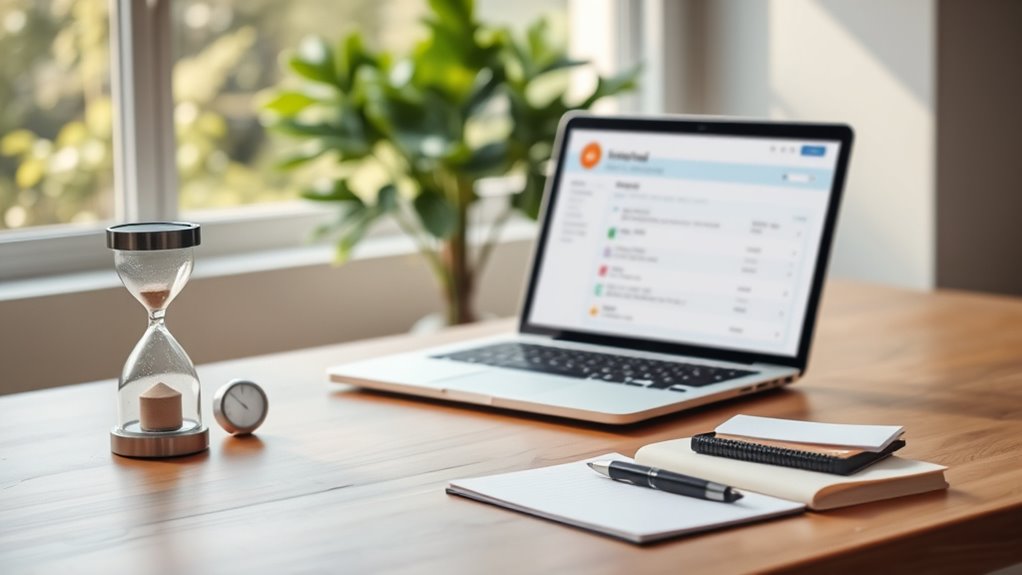
Once you’ve established boundaries for checking emails outside work hours, maintaining responsiveness during your designated times can prevent backlog and reduce stress. The two-minute rule helps you handle quick messages efficiently, boosting your email etiquette and response timing. When an email takes less than two minutes, reply immediately; if it requires more effort, flag it for later. Visualize your inbox:
| Quick Response | Needs More Time |
|---|---|
| Clear, brief reply | Schedule a detailed response |
| No delays | Avoid unnecessary backlog |
This approach keeps your inbox manageable and ensures you stay responsive without overcommitting. Mastering the two-minute rule minimizes email clutter, preserves your focus, and fosters prompt communication—key to inbox calm.
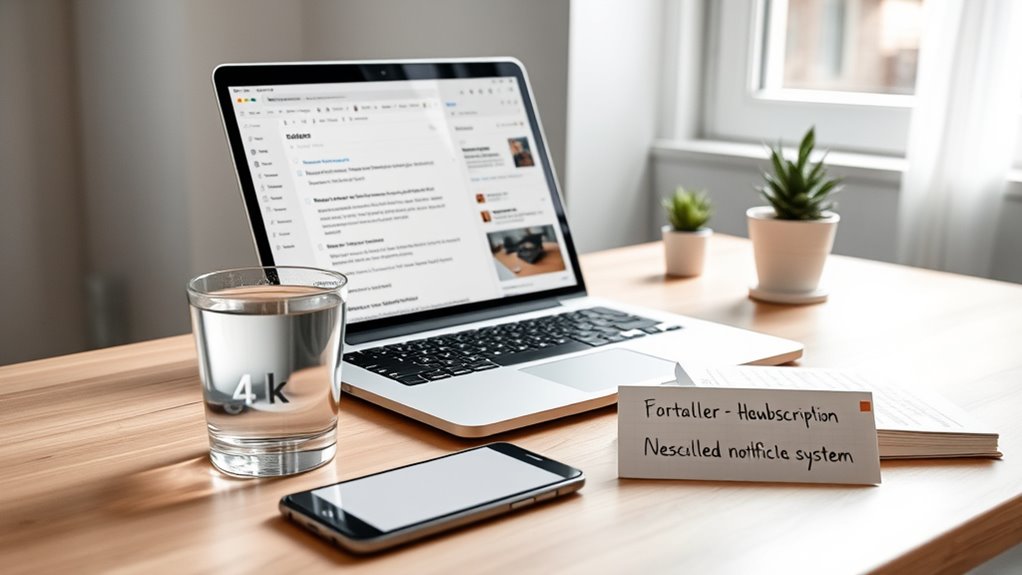
Managing newsletters and subscriptions can quickly become overwhelming if left unchecked. To regain control, create a system that streamlines your inbox. First, categorize your subscriptions by importance or topic. Second, use email design techniques like clear subject lines and consistent formatting to make your inbox visually appealing. Third, set aside specific times to check newsletters, preventing constant interruptions. Fourth, unsubscribe from irrelevant or outdated subscriptions with a quick click. This approach maintains a clean inbox and enhances inbox aesthetics, making it easier to find important messages. By establishing these steps, you’ll prevent clutter from piling up, stay informed without stress, and enjoy a calmer, more organized digital space.
Day 26: Use a Separate Email Address for Sign-Ups and Registrations

Using a separate email address for sign-ups keeps your main inbox clean and focused. It helps prevent spam from cluttering your primary account and makes managing promotional emails much easier. Plus, it simplifies your inbox, so you can stay organized and in control.
Simplify Your Inbox
To keep your inbox clutter-free, consider creating a separate email address specifically for sign-ups and registrations. This approach aligns with digital minimalism and helps maintain email etiquette by preventing promotional clutter from overwhelming your main inbox. Here’s how to simplify your inbox effectively:
- Use the dedicated email for newsletters, deals, and registrations.
- Check this inbox periodically to stay updated without distraction.
- Avoid mixing personal and promotional emails to reduce confusion.
- Unsubscribe from unnecessary mailing lists directly from this secondary account.
Prevent Spam Clutter
Ever wonder how to keep your inbox free from spam overload? Using a separate email address for sign-ups and registrations is a simple but powerful strategy. This keeps your primary inbox focused and reduces clutter. When you sign up for newsletters, online stores, or social platforms, use this dedicated email to filter spam more effectively. Many email providers offer built-in spam filtering, which automatically detects and moves suspicious messages away from your main inbox. Additionally, a separate email helps protect you from phishing attempts; if your sign-up email gets compromised, your primary account remains secure. Regularly checking and managing this secondary address ensures you stay on top of legitimate messages while minimizing unwanted spam and maintaining better phishing protection overall.
Manage Promotional Emails
Are promotional emails cluttering your inbox and making it hard to find what truly matters? Creating a separate email for sign-ups and registrations helps manage this influx. Here’s how:
- Use this dedicated email to avoid overwhelming your primary inbox.
- Keep spam filters working effectively by avoiding mixing promotional and personal emails.
- Reduce the risk of email phishing by isolating risky or untrusted sources.
- Review and unsubscribe from unwanted mailing lists without cluttering your main email.
This approach keeps your main inbox cleaner and more manageable. Plus, it minimizes the chance of missing important messages. By compartmentalizing promotional emails, you regain control and create inbox calm. Remember to check your separate email regularly and stay vigilant against suspicious emails.
Day 27: Backup Important Emails and Attachments
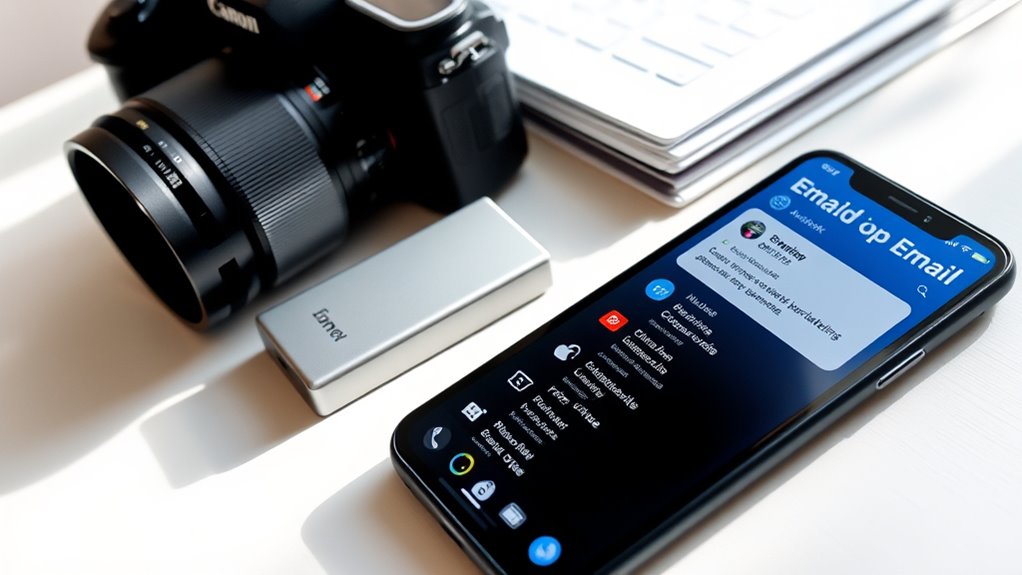
Although emails and attachments can quickly pile up, backing up your important ones guarantees you won’t lose essential information if something goes wrong. Start by organizing your attachments with effective attachment management, deleting duplicates and unnecessary files. Next, use secure methods like email encryption when backing up sensitive information to keep data safe. Save critical emails and attachments to a secure cloud storage or external drive regularly, ensuring you have access even if your inbox is compromised. Use strong passwords and encryption tools to protect your backups. This way, you preserve important records, avoid data loss, and maintain peace of mind. Consistent backups streamline your decluttering process and make future email management much easier.
Day 28: Reflect on Your Progress and Adjust as Needed
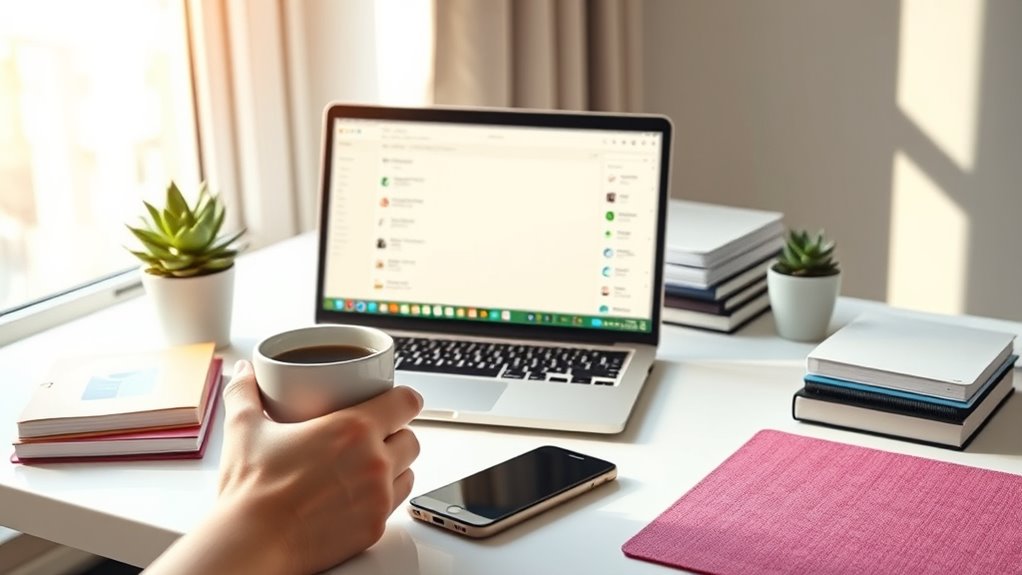
As you near the end of your digital declutter journey, it’s important to pause and reflect on the progress you’ve made so far. Take stock of how your email habits have improved and where you might still need adjustments. Consider these steps:
- Review your inbox to see if digital minimalism has reduced clutter.
- Identify any recurring sources of unnecessary emails or notifications.
- Assess whether your new habits are helping you stay organized and calm.
- Decide what tweaks are needed to maintain your progress long-term.
This reflection helps solidify your gains and prevents regress. Adjust your strategies if certain tools or routines aren’t working. Remember, sustainable change comes from ongoing awareness and small, intentional shifts in your digital habits.
Day 29: Celebrate Your Decluttering Achievements

Celebrating your decluttering achievements reinforces your progress and motivates you to maintain your new habits. Take a moment to recognize how far you’ve come in creating a cleaner, more organized inbox. This celebration can include sharing your success with friends or rewarding yourself with a small treat. Remember, practicing good email etiquette now feels more natural, making communication clearer and more respectful. Your efforts also embody digital minimalism, helping you focus on what truly matters. By acknowledging your accomplishments, you reinforce positive habits that prevent clutter from creeping back. Keep this momentum going, knowing that each step forward builds a calmer, more efficient digital space. Celebrating your wins keeps you inspired to uphold your decluttered inbox long-term.
Day 30: Establish Ongoing Habits for Inbox Maintenance

To keep your inbox consistently organized, it’s essential to establish ongoing habits that prevent clutter from building up again. Developing mindful habits and setting digital boundaries help maintain your progress.
- Dedicate a few minutes daily to review and delete unnecessary emails, preventing backlog.
- Use filters and labels to automatically sort incoming messages, reducing decision fatigue.
- Set specific times to check your inbox, avoiding constant interruptions.
- Unsubscribe from unnecessary mailing lists to reduce distractions and clutter.
Frequently Asked Questions
How Do I Handle Emails From Multiple Accounts Efficiently?
To handle emails from multiple accounts efficiently, start with email filtering to automatically sort messages into folders. Consider account consolidation by linking your accounts to a single email client, reducing the need to switch between platforms. Set specific times to check each account, and unsubscribe from unnecessary subscriptions. This approach streamlines your inbox management, saving you time and reducing overwhelm.
What Tools Can I Use to Automate Email Decluttering?
To automate email decluttering, you can use tools like Gmail’s email filtering to automatically sort and prioritize messages, reducing clutter. Auto responders can also streamline your workflow by sending quick replies or managing incoming emails efficiently. These tools help you stay organized, save time, and keep your inbox tidy without manual effort. By setting up filters and auto responders, you’ll maintain a cleaner, more manageable email environment effortlessly.
How Often Should I Review My Email Organization System?
You should review your email organization system at least once a month to keep your inbox manageable. Regular email sorting helps you identify clutter and adjust your folders or labels accordingly. Consistent inbox maintenance prevents overwhelm and ensures important messages don’t get lost. By setting a routine, you stay on top of your email flow, making it easier to find what you need and maintain a clutter-free digital space.
How to Prevent Future Inbox Clutter After the Challenge?
To prevent future inbox clutter, you should adopt regular habits like email archiving and inbox segmentation. Archive emails you’ve addressed to keep your inbox clear, and create folders or labels to categorize incoming messages. Set aside a few minutes daily to review and organize new emails. This proactive approach helps you stay on top of your inbox, reduces overwhelm, and guarantees important messages don’t get lost.
Can Decluttering Improve Overall Digital Productivity?
Did you know that a cluttered digital space can reduce productivity by up to 20%? Decluttering can markedly boost your mental clarity and foster digital minimalism, making it easier to focus. When you streamline your inbox and files, you waste less time searching and more time being productive. This simple step enhances your overall digital efficiency, helping you stay organized, reduce stress, and achieve your goals faster.
Conclusion
By now, you’ve cleared the clutter and gained control over your inbox. Remember, Rome wasn’t built in a day, so keep nurturing these habits to stay organized. Staying consistent is the name of the game, and soon, inbox calm will be second nature. Don’t let the dust settle—keep the momentum going. With each small step, you’re turning chaos into clarity, proving that a little effort goes a long way toward a more peaceful digital life.